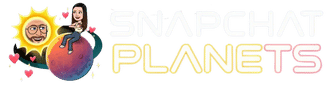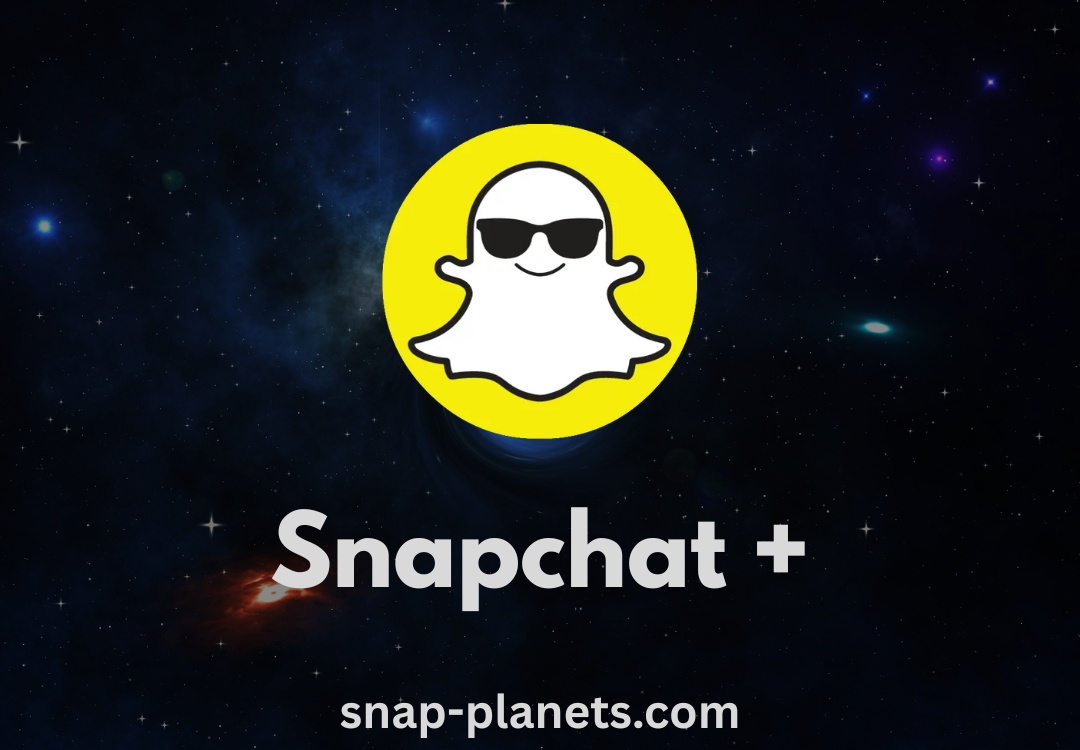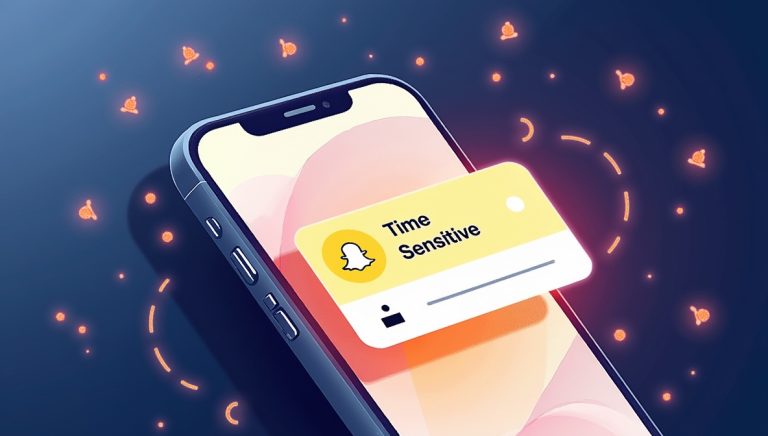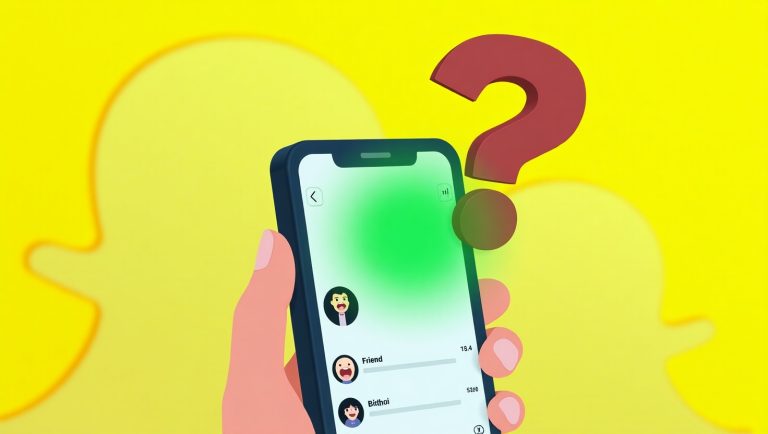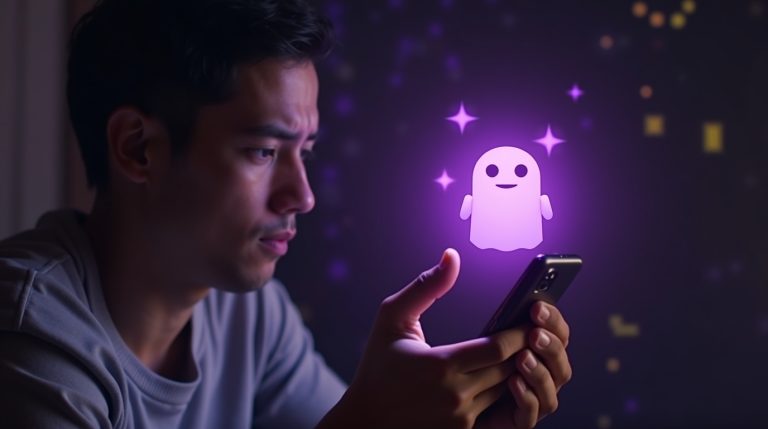Snapchat Plus (Snapchat+) offers an enhanced Snapchat experience with exclusive features, early access to new functionalities, and unique insights into your interactions. While many users enjoy the benefits of a Snapchat+ subscription, there may come a time when you decide to cancel it, whether due to budget considerations, a change in usage habits, or simply no longer needing the premium features. This article provides a comprehensive guide on how to cancel your Snapchat+ subscription across different platforms (iOS, Android, and Web) and offers insights into the possibility of obtaining a refund, ensuring you can manage your subscription effectively and understand your options for getting your money back.
Understanding Snapchat+ Subscriptions
Snapchat+ is a paid subscription service that unlocks a variety of premium features, such as the Story Rewatch Indicator, custom app icons, and the ability to see who rewatched your Story. The subscription is typically managed through the app store on your mobile device (Apple App Store for iOS and Google Play Store for Android) or directly through the Snapchat website if you subscribed via the web. This means that the cancellation process will largely depend on where you initially purchased your subscription.
How to Cancel Snapchat Plus on iOS (iPhone/iPad)
For iOS users, your Snapchat+ subscription is managed through your Apple ID and the App Store. The cancellation process is straightforward and can be done directly from your device [1]:
- Open Settings: Tap the “Settings” app icon on your iPhone or iPad home screen.
- Tap Your Name/Apple ID: At the very top of the Settings menu, tap on your name and Apple ID profile.
- Tap ‘Subscriptions’: In the Apple ID menu, scroll down and tap on “Subscriptions.”
- Locate Snapchat+: You will see a list of all your active and expired subscriptions. Find and tap on “Snapchat+” (or “Snapchat” if it’s listed under the app name).
- Tap ‘Cancel Subscription’: On the Snapchat+ subscription details page, tap “Cancel Subscription.” If you don’t see a “Cancel Subscription” option, it means the subscription is already canceled and will not renew.
- Confirm Cancellation: A confirmation pop-up will appear. Tap “Confirm” to finalize the cancellation.
Important Note for iOS Users: If you are on a free trial, you must cancel your subscription at least 24 hours before the 7-day trial ends to avoid being charged. Apple automatically renews subscriptions if not canceled in time.
How to Cancel Snapchat Plus on Android
For Android users, your Snapchat+ subscription is managed through the Google Play Store. The cancellation process is similar to iOS and can be done directly from your Android device [1]:
- Open Google Play Store: Launch the “Google Play Store” app on your Android phone or tablet.
- Tap Profile Icon: Tap your profile icon (usually your initial or profile picture) in the top-right corner of the screen.
- Tap ‘Payments & subscriptions’: From the menu that appears, tap on “Payments & subscriptions.”
- Tap ‘Subscriptions’: Next, tap on “Subscriptions.”
- Locate Snapchat+: Find “Snapchat+” in your list of subscriptions and tap on it.
- Tap ‘Cancel subscription’: On the subscription details page, tap “Cancel subscription.”
- Follow Prompts: You may be asked to provide a reason for cancellation. Follow the on-screen prompts to complete the cancellation process.
How to Cancel Snapchat Plus on the Web
If you subscribed to Snapchat+ via the web, you can manage your subscription directly through the Snapchat website:
- Go to Snapchat Website: Open your web browser and navigate to the Snapchat website where you manage your subscriptions (e.g., accounts.snapchat.com).
- Log In: Log in to your Snapchat account if prompted.
- Navigate to Subscriptions: Look for a section related to “Subscriptions” or “Snapchat+” in your account settings.
- Cancel Subscription: Follow the on-screen instructions to cancel your Snapchat+ subscription.
Can You Get a Refund for Snapchat Plus?

Canceling your subscription prevents future charges, but it does not automatically issue a refund for the current billing period. Getting a refund is not guaranteed and depends entirely on the policies of the platform where you made the purchase (Apple’s App Store or Google Play Store).
Snapchat itself does not handle the transactions or refunds. You must request a refund directly from the app store provider.
How to Request a Refund on iOS:
- Visit reportaproblem.apple.com in a web browser.
- Log in with your Apple ID and password.
- Click the dropdown menu and select “Request a refund.”
- Choose the reason for the refund request (e.g., “I’d like to cancel a subscription,” “My purchase doesn’t work as expected,” or “I didn’t mean to buy this”).
- Select your Snapchat+ subscription from the list of purchases and submit the request. Apple will review it and notify you of their decision.
How to Request a Refund on Android:
- On your computer, go to the Google Play Store website.
- Click on “Account” and then go to “Order History.”
- Find the Snapchat+ subscription order.
- Click on the three dots next to the order and select “Report a problem” or “Request a refund.”
- Choose the option that describes your situation and follow the prompts to complete the form.
Tip: Your chances of receiving a refund are higher if you request it shortly after the charge was made and if you have a valid reason, such as an accidental purchase or the service not working correctly.