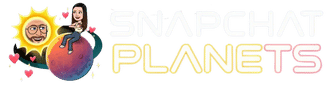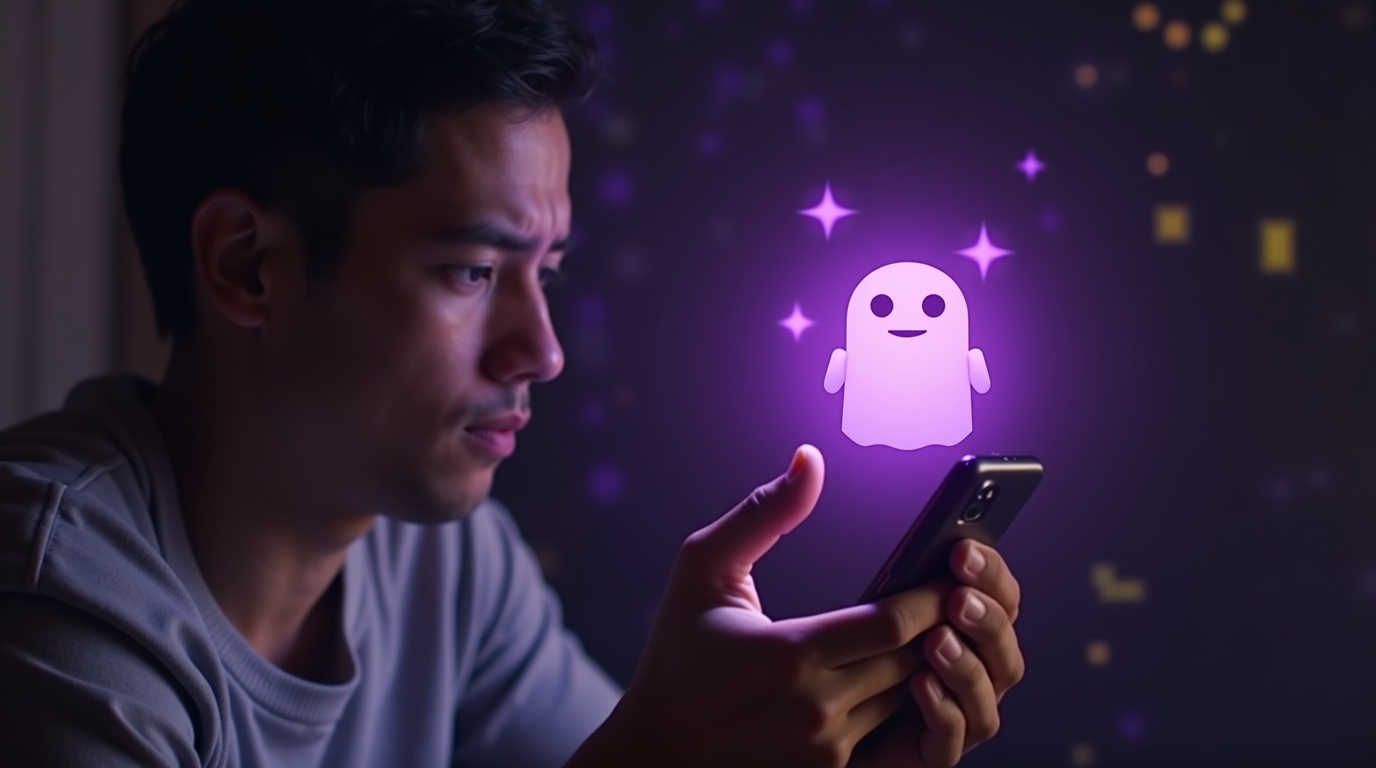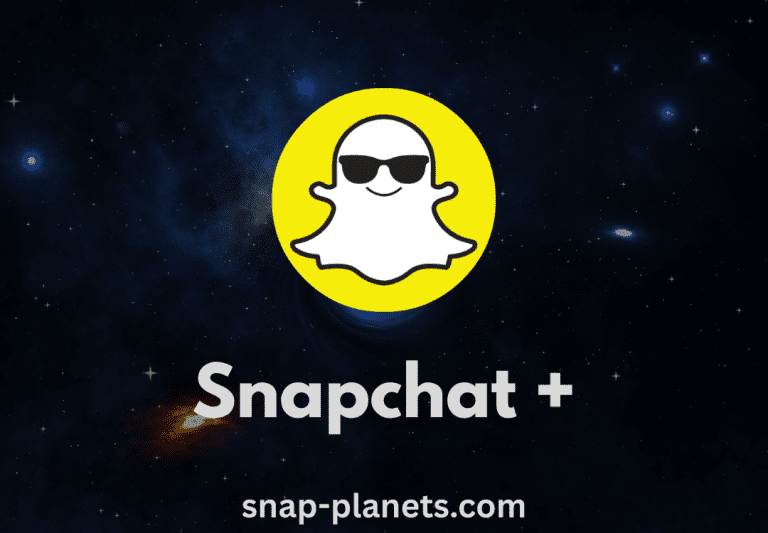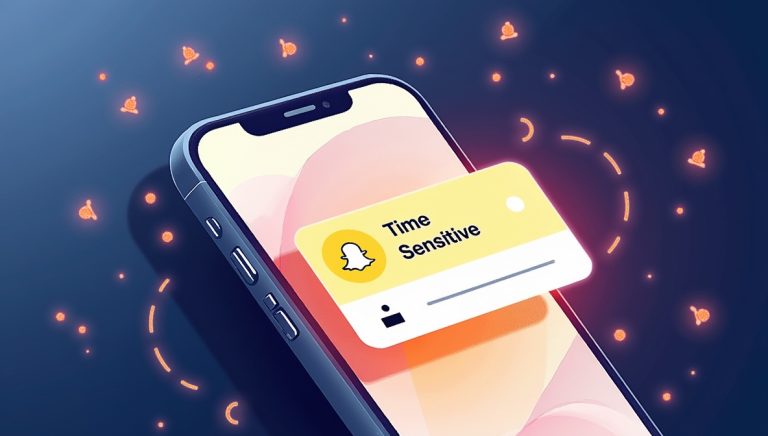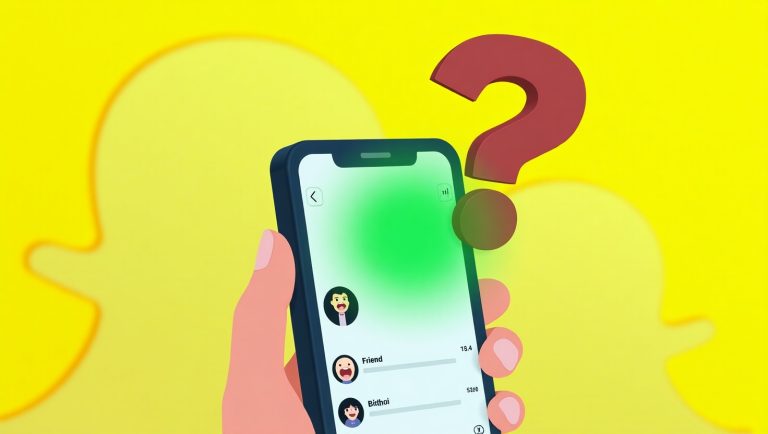Snapchat’s
My AI feature, while designed to enhance user experience with personalized conversations and recommendations, has become a point of contention for some users. Whether you find it intrusive, prefer a cleaner chat feed, or simply wish to manage your digital interactions more closely, knowing how to remove or unpin My AI is a common query. This article will provide a comprehensive guide on how to effectively manage My AI on Snapchat, including steps to unpin it from your chat feed and clear its data, ensuring you have full control over your Snapchat experience.
Understanding My AI on Snapchat
My AI is an AI-powered chatbot integrated directly into Snapchat, designed to offer a conversational experience, answer questions, and provide recommendations based on your interactions. It appears as a dedicated chat in your feed, aiming to be a helpful companion. However, for many users, its persistent presence can be overwhelming or unnecessary, leading to a desire to remove or minimize its visibility.
How to Unpin or Remove My AI

Snapchat offers two primary ways to manage My AI: unpinning it from your chat feed (which hides it without fully removing it) and completely clearing it from your chat feed. The latter effectively removes it, though it can reappear if you interact with it again. Here are the steps for both [1]:
To Unpin My AI from Chat:
Unpinning My AI will remove it from the top of your chat feed, making it less prominent but still accessible if you scroll down.
- Swipe Right to Chat: From the Camera screen, swipe right to navigate to your Chat screen.
- Press and Hold My AI: Locate the My AI chat and press and hold on it until a menu appears.
- Tap ‘Unpin Conversation’: From the options presented, select ‘Unpin Conversation.’ This will move My AI further down your chat list.
To Remove My AI from Chat:
Removing My AI from chat will clear it from your chat feed entirely. This is a more definitive action if you wish to minimize its presence.
- Swipe Right to Chat: From the Camera screen, swipe right to navigate to your Chat screen.
- Press and Hold My AI: Locate the My AI chat and press and hold on it until a menu appears.
- Tap ‘Chat Settings’: From the options, select ‘Chat Settings.’
- Tap ‘Clear from Chat Feed’: Within the Chat Settings, tap ‘Clear from Chat Feed.’ This action will remove My AI from your chat list.
It is important to note that while clearing My AI from your chat feed removes its immediate presence, it does not permanently delete the My AI feature itself. If you engage with My AI again (e.g., by searching for it or receiving a prompt), it may reappear in your chat feed. For Snapchat+ subscribers, there might be additional options related to My AI within your subscription settings, but the primary methods for removal are as described above.
How to Delete My AI Data

Beyond simply removing My AI from your chat feed, you might also want to delete the data associated with your interactions with My AI. This can be done through your Snapchat settings. Deleting My AI data ensures that your past conversations and any information shared with the AI are removed from Snapchat’s servers [2].
- Tap Your Profile Icon: Open the Snapchat app and tap on your profile icon (Bitmoji) in the top-left corner of the screen.
- Go to Settings: Tap the ⚙️ icon in the top-right corner to open your Settings.
- Scroll to Account Actions: Scroll down the Settings menu until you find the “Account Actions” section.
- Tap ‘Delete My AI Data’: Select ‘Delete My AI Data’ and follow the on-screen prompts to confirm the deletion. This action will clear your conversational history with My AI.
This step is crucial for users who prioritize their privacy and wish to ensure that their interactions with My AI are not retained.
Conclusion
Snapchat’s My AI feature offers a unique conversational experience, but the platform also provides users with robust options to manage its presence. Whether you choose to simply unpin it for a cleaner chat feed, remove it entirely, or delete your conversational data for enhanced privacy, these steps empower you to tailor your Snapchat experience to your preferences. By understanding and utilizing these management tools, you can maintain control over your digital interactions and ensure that your Snapchat environment remains comfortable and personalized.